Okta Verify Set Up
Made with Scribe
This guide walks through the process of configuring the Okta Verify app on your mobile device, enabling the Passwordless method of multi-factor authentication for your myID account.
Tip! To complete the steps below, you will need to be at a computer and have your mobile device on hand, such as an Apple iPhone, iPad, or Android smartphone or tablet. >> The mobile device must be current and running a major OS version publicly released in the last two years. <<
Alert! If your account is now required to use Passwordless authentication via Okta Verify or you are setting up your account for the first time, you will be prompted to configure Okta Verify during login; please skip to step #6
- Update your myID Security Methods -

2. Click Your Name in the upper right corner of the page


4. Scroll to the 'Security Methods' section and Click "Set up" on the Okta Verify section

5. You will be asked to verify your account credentials again with your password

6. Click "Set up" under Okta Verify
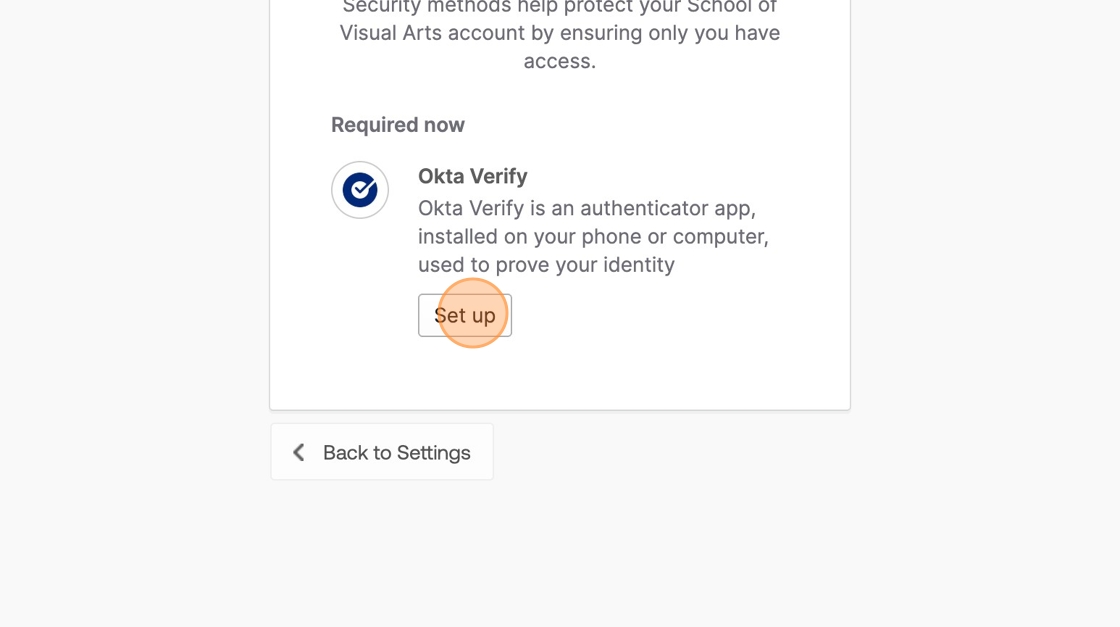
7. You will be prompted to download the Okta Verify app on your mobile device

- Add your myID account to the Okta Verify app -
8. Open the Okta Verify app on your mobile device and tap " Add account"

 '
'
10. Tap "Skip" (unless you are adding Okta Verify on an additional mobile device)

11. Tap "Yes, ready to scan" and scan the QR code on your computer screen

12. Scan the QR code displayed on your computer with your mobile device

Alert: When prompted, enable biometric authentication. This completes the Okta Verify Fastpass setup process for passwordless authentication.
- Review the Passwordless authentication experience -

14. Click "Select" next to 'Get a push notification' to receive the push verification via Okta Verify on your mobile device
If you don't see the options listed, click "Verify with something else" to show the various methods

15. A push notification will be sent to your mobile device...

16. Open the notification just pushed to your mobile device.
Tap "Yes it's Me" and Authenticate with your biometrics

- All set! -
Alert: Alert! You can use the Okta Verify push passwordless authentication method when logging into SVA-managed workstations and online to SVA-managed applications.
Tip: Okta Verify is similar to other authentication apps such as Google Authenticator, Microsoft Authenticator, Duo Mobile, LastPass Authenticator, and others you may already be using. Okta Verify is not owned or operated by SVA and is only used as a secure mechanism for authenticating you to access your myID account.